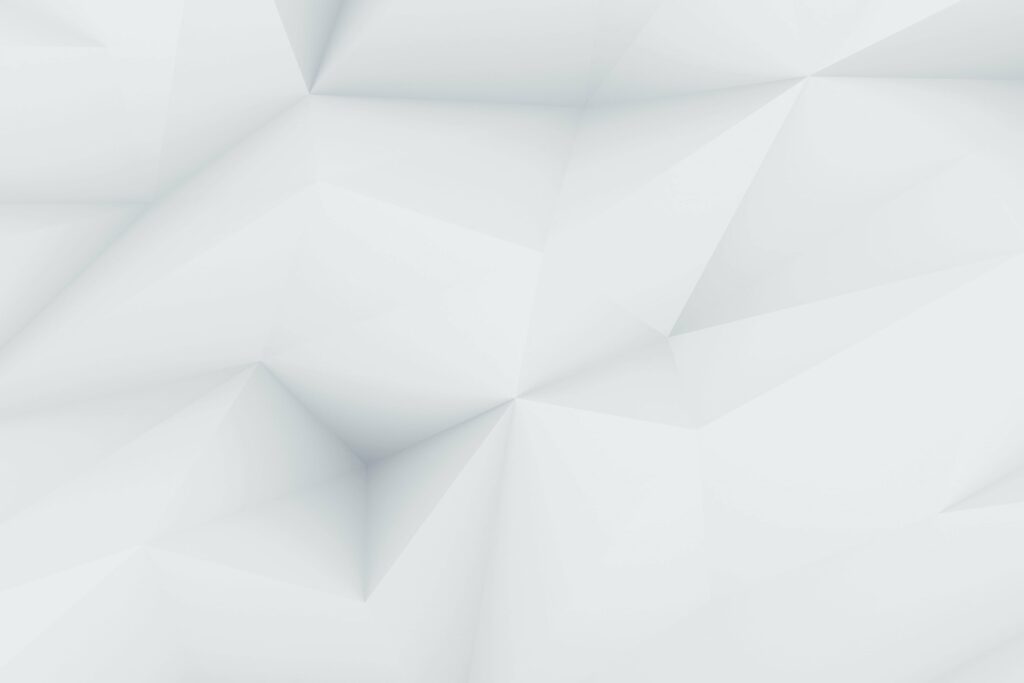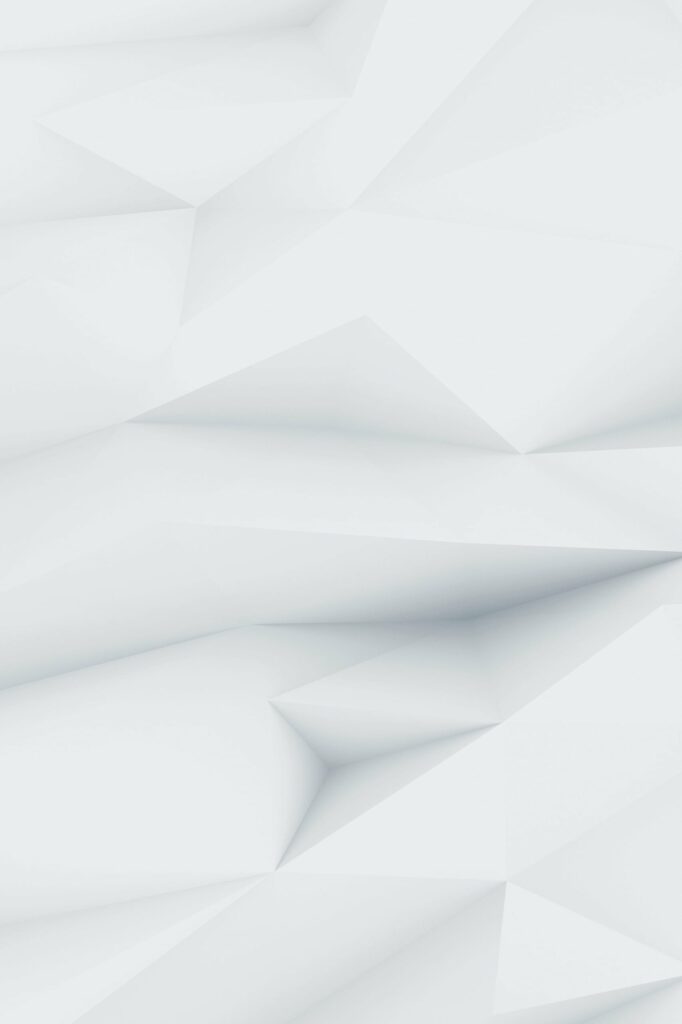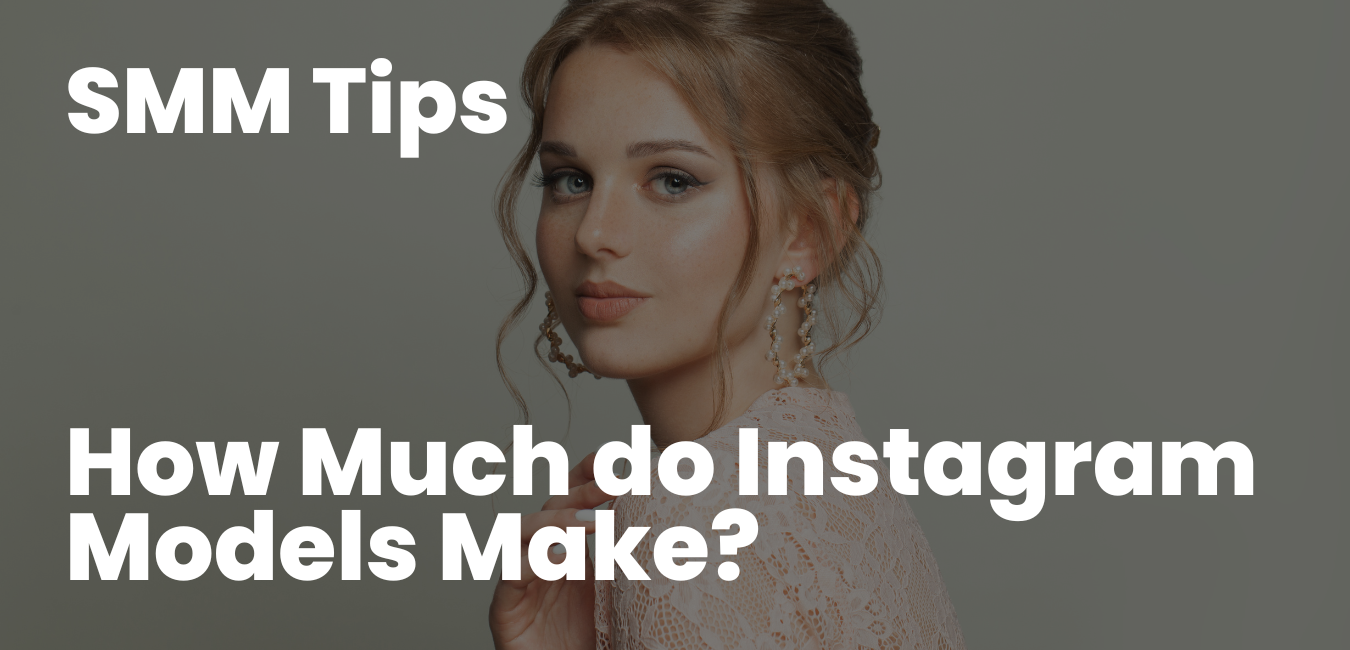To perform a reverse image search, you can use various search engines or tools that allow you to upload or provide the URL of an image, then search for similar or related images across the web. Here’s a step-by-step guide on how to do a reverse image search using two popular search engines: Google and Bing.
- Google Reverse Image Search:
a. Open your web browser and go to Google Images (https://images.google.com/).
b. Click on the camera icon in the search bar.
c. You have two options:
i. Paste the image URL in the “Paste image URL” tab.
ii. Click the “Upload an image” tab and then click “Choose File” to upload an image from your computer.
d. Click “Search by image.”
e. Google will show you similar or related images, as well as any websites that contain the image you provided.
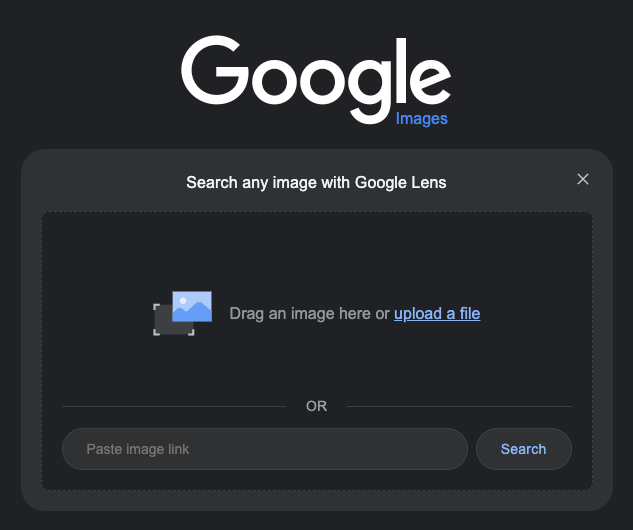
- Bing Reverse Image Search:
a. Open your web browser and go to Bing Images (https://www.bing.com/images/).
b. Click on the camera icon in the search bar.
c. You have two options:
i. Paste the image URL in the “Enter the URL of the image” field.
ii. Click “Upload” to upload an image from your computer.
d. Click “Search.”
e. Bing will display similar or related images and websites that contain the image you provided.
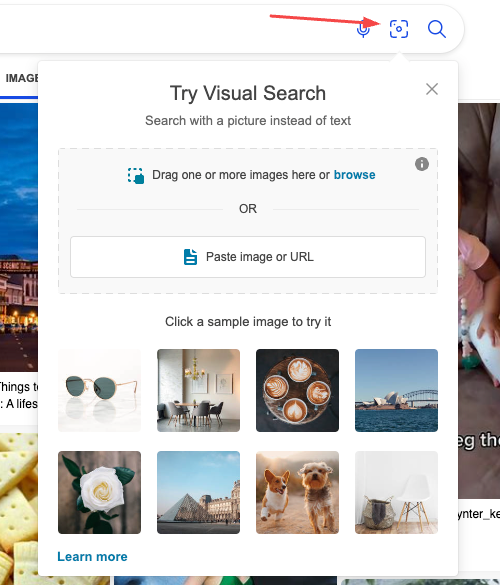
Remember that there are other tools and websites available for reverse image searches, such as TinEye (https://tineye.com/) or Yandex Images (https://yandex.com/images/). The process for using these tools is generally similar to the steps outlined above.