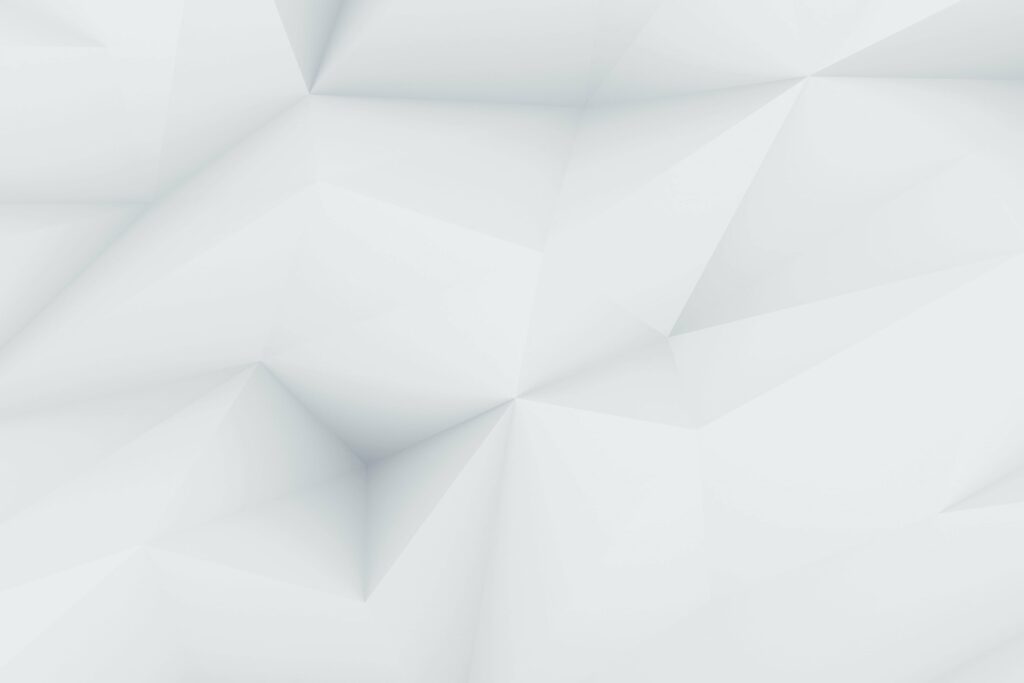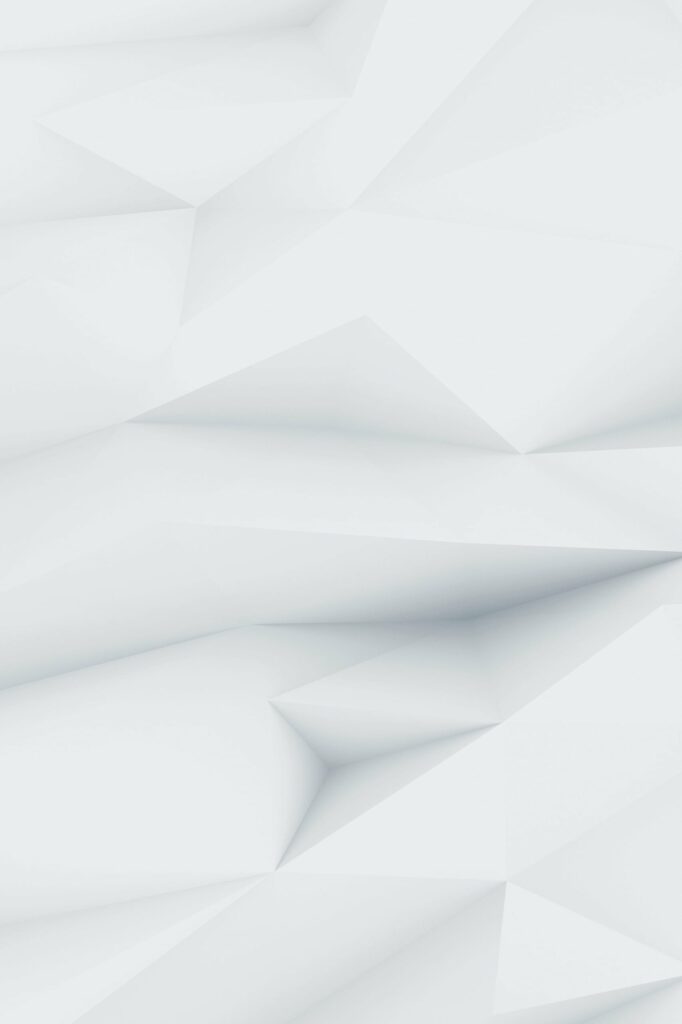Are you new to Canva and looking for tips on how to get started? Canva is a powerful graphic design platform that allows users to create and edit visual content, such as posters, infographics, and presentations. In this article, we’ll provide ten additional tips for new Canva users to help you get the most out of the platform.
- Start with a template: If you’re new to Canva, it can be helpful to start with a template to get a sense of the platform and how it works. Canva has a wide range of templates available for a variety of projects, such as social media graphics, presentations, and posters.
- Experiment with different design elements: Canva offers a wide range of design elements that you can use to customize your creations. These include images, text, shapes, and lines. Experiment with different elements to see what works best for your project.
- Use the alignment and spacing tools: Proper alignment and spacing can make a big difference in the overall look and feel of your design. Canva has a range of alignment and spacing tools that you can use to ensure that your elements are properly positioned and spaced out.
- Take advantage of the editing tools: Canva has a range of editing tools that you can use to customize your images and text. For example, you can use the resize and crop tools to adjust the size and shape of your images, and you can use the font and color tools to customize the appearance of your text.
- Save and organize your designs: As you create more designs, it’s important to save and organize them so that you can easily access them later. Canva allows you to create folders and label your designs to make them easier to find.
- Use grids and guides to ensure proper alignment: Canva has a range of grid and guide options that you can use to ensure that your design elements are properly aligned.
- Experiment with different layout options: Canva offers a range of layout options that you can use to create different types of designs. Experiment with different layouts to see what works best for your project.
- Use the Magic Resize feature to save time: The Magic Resize feature in Canva allows you to create multiple versions of your design for different platforms and sizes with just a few clicks.
- Explore the design elements library: Canva has a large library of design elements that you can use to customize your designs. Take some time to explore the library and see what’s available.
- Use the color picker to match colors: The color picker in Canva allows you to choose colors that match specific hex codes or images. This can be helpful if you need to match specific brand colors or create a cohesive color palette.
- Use the resize tool to create custom dimensions: If you need to create a design with specific dimensions, you can use the resize tool in Canva to adjust the size of your canvas.
- Use the copy and paste feature to save time: If you’re working on a large project and need to reuse certain design elements, you can use the copy and paste feature in Canva to save time.
- Use the download options to save your designs: Canva offers a range of download options, including JPEG, PNG, and PDF, so you can save your designs in the format that works best for your needs.
- Use the crop tool to remove distractions from images: If you’re using images in your designs, you can use the crop tool in Canva to remove distractions and focus on the important parts of the image.
- Use the text tool to add emphasis to your designs: The text tool in Canva allows you to add emphasis to your designs by using different font styles, colors, and sizes.
These ten tips should help you get started with Canva and make the most of the platform. Whether you’re creating social media graphics, presentations, or other types of visual content, Canva has a range of tools and features that can help you create professional-quality designs. With a little practice, you’ll be a Canva pro in no time.