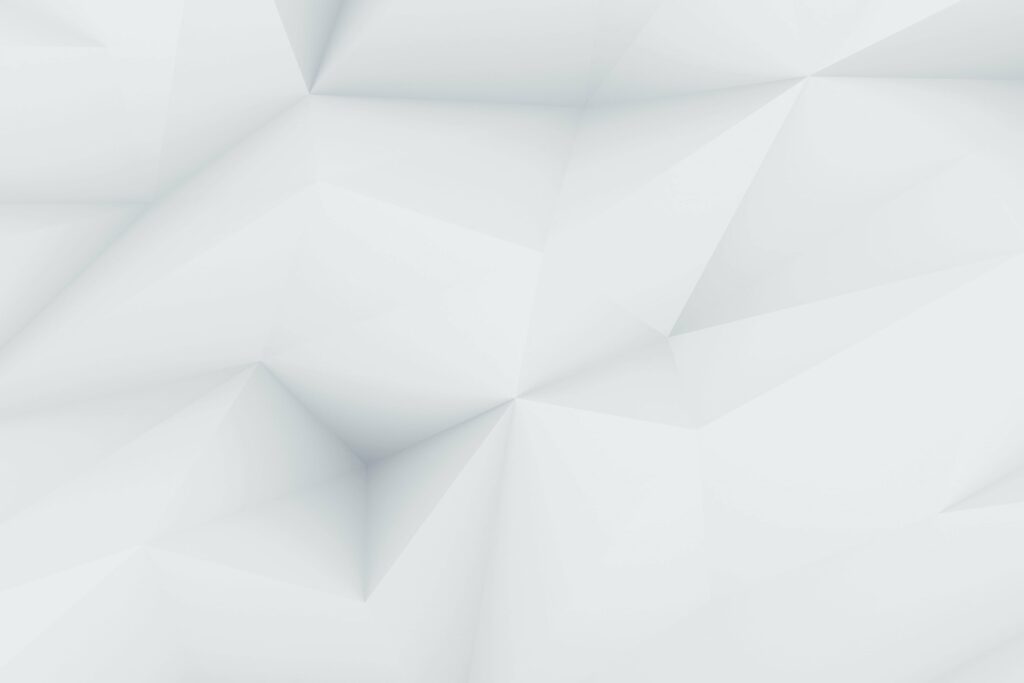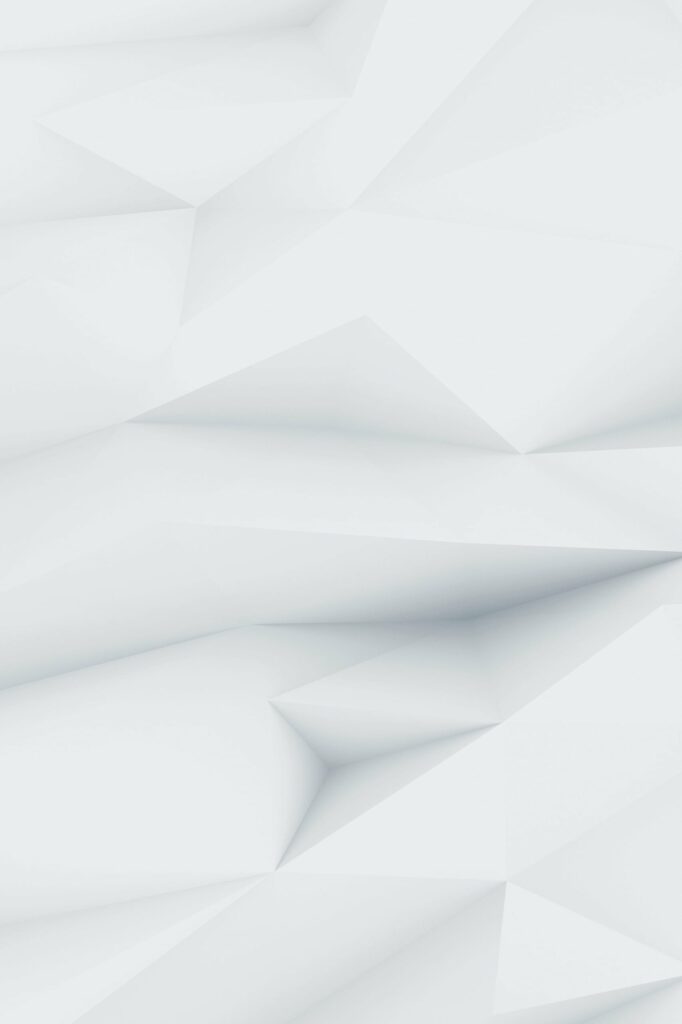Facebook has evolved significantly since its inception, and with the advent of numerous other social media platforms, users often find themselves needing a break. If you’re one of those users looking to take a hiatus from Facebook without permanently deleting your account, this guide is for you. We’ll walk you through the process of temporarily deactivating your Facebook account, both on a web browser and mobile app, and even touch on how to deactivate Messenger.
How to Temporarily Deactivate Facebook Using a Web Browser
Here’s a step-by-step guide on how to temporarily deactivate your Facebook account using a web browser:
- Log in to your Facebook account and click on your profile photo button at the top-right corner of the page.
- Navigate to the “Settings and Privacy” section by clicking on it.
- In the new window, look for “Your Facebook Information”.
- Scroll down until you find the “Deactivation and Deletion” heading. Click the “View” button to its right.
- You will now see two options. Choose “Deactivate account”.
- Finally, click “Continue to account deactivation”. This will temporarily deactivate your Facebook account instantly.
How to Temporarily Deactivate Facebook Using the Mobile App
If you prefer using the Facebook mobile app, follow these steps to deactivate your account:
- Open the Facebook app and tap the three horizontal lines at the top-right corner of the screen.
- Swipe down and tap on “Settings & Privacy”. Afterward, tap on “Settings”.
- Now move to “Personal and account information”. In the newly appeared window, tap “Account ownership and control option”.
- Choose the “Deactivation and Deletion” button.
- Now just tap “Deactivate account” and finally tap “Continue to account deactivation”.
How to Deactivate Messenger
Before you proceed with deactivating Messenger, ensure that you’ve already deactivated your Facebook account. Here’s how to deactivate Messenger:
- Open the Messenger app and tap the three horizontal lines you see in the top-left corner.
- Tap the gear icon at the top-right of the menu.
- Swipe down until you see the “Account settings” option.
- Tap on Account Settings, then find the “Your information” heading and tap “Account ownership and control”.
- Now tap the “Deactivation and deletion” option, and select “Deactivating Messenger”.
How to Download Personal Information Before Deactivation
Before deactivating your Facebook account, it’s a good idea to download and save your personal information. Here’s how to do it on a desktop/laptop:
- Open Facebook, tap three horizontal lines at the right, and then tap on your profile photo.
- Swipe down and tap the “Settings and privacy” gear button and “Settings” gear button again.
- Then tap “Download Your Information”.
- Now request a download, and you’re ready.
If you’re using an Android/iPhone, follow these steps:
- Tap three horizontal lines near the notification button.
- Tap the “Settings & Privacy” option.
- Afterward, tap “Settings,” swipe down, and select “Download your information.”
- Finally, tap “Request a download.”
Frequently Asked Questions About Facebook Deactivation
Can I Deactivate My Facebook account using a mobile browser?
Yes, you can deactivate your Facebook account using a mobile browser. The layout and overall theme will differ slightly, but the procedure is very much the same.
How to reactivate your account?
Reactivating your Facebook account is as simple as deactivating it. All you need to do is sign back into your account to get it working again.
Would my messenger still be logged in after the account deactivation?
Yes, even when your Facebook account is deactivated, you will still be signed in to your Messenger. Your picture will be visible, but your account wouldn’t be. And you can still chat and call friends through the Messenger app anytime.
Does Facebook Delete Inactive Accounts?
No, Facebook does not delete an inactive account until or unless the user deletes it himself. So if someone deletes his account in about 60 days, Facebook will erase it from Facebook permanently. But if you only deactivated it, there wouldn’t be a 60-day limit.
Can I Deactivate Messenger Without having to Deactivate Facebook Account?
Unfortunately, you cannot deactivate Messenger before you deactivate your Facebook account. The messenger deactivation option appears when the account is already deactivated.