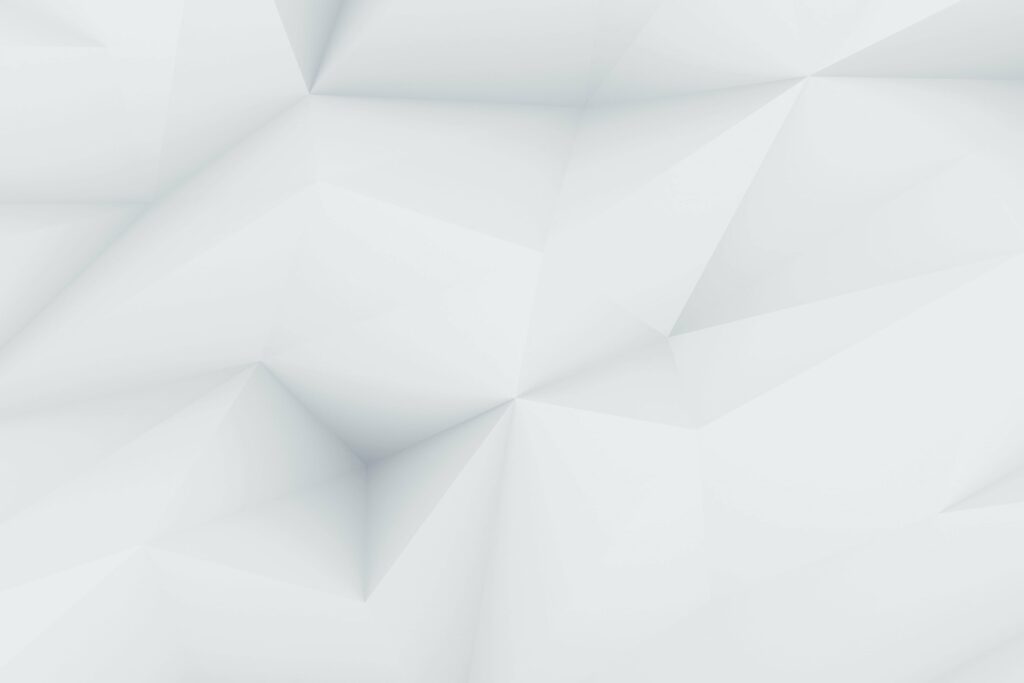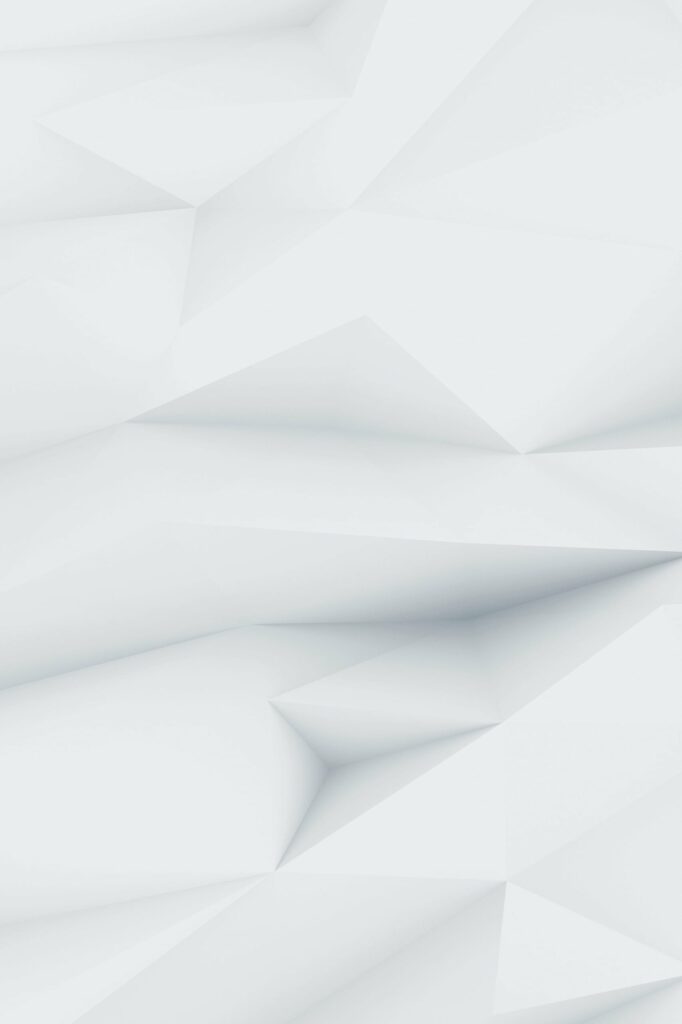Snapchat has become a popular platform for sharing moments and expressing oneself through a variety of features. One such feature is the Snapchat Cameo, which allows users to create amusing profiles using their own faces. This feature has been embraced by many Snapchat users due to its ability to add a fun and personalized touch to their interactions. This article will guide you on how to change your Cameo on Snapchat, whether you’re using an Android or iPhone.
Changing Stages of Snapchat Cameo Pictures for Android and iPhone
Snapchat has made it easy for users to change their Cameos. Here are the steps to follow:
- Take a selfie: Start by taking a selfie that you like, save it, and use it for your Cameo.
- Open the Snapchat app: Launch the Snapchat app from your phone or other smart devices.
- Enter a chat: Go to one of your chats on Snapchat. After entering your friend’s chat, you will see the smiley icon in the chat area.
- Select the Cameo’s icon: Tap on the smiley icon to the right of the chat message area, then select the Cameo’s icon.
- Choose a selfie: You can use one of the selfies you took for the Cameo or take a new selfie when you click it and follow the on-screen instructions. After positioning your face in the best way, you should see the outline of the silhouette turn blue on the screen.
- Use a photo from your camera roll: If you wish, you can also take a photo from the camera roll on your phone and use it for a Cameo.
- Create the Cameo: Snapchat will start creating the Cameo based on your selected selfie photo. You can also make Cameos with your friends if you wish. You will see options for this. You can skip this step to return to your chat screen.
- Use your Cameos: After your Cameos are ready, you will be able to use them as you wish to chat with your friends. If you wish, you can create new Cameos by following the steps by clicking the “New Selfie” option on the toolbar to change the Cameo.
How To Change Cameo Selfie From Snapchat Settings
Snapchat settings provide a dedicated area for managing Cameo selfies. Here’s how to edit your Cameo from the settings:
- Access Snapchat settings: Log in to your profile for Snapchat settings. Then just click on “Settings”.
- Select Cameos: Choose Cameos from the list that will appear. Then click on the “Change My Cameo Selfie” option from the Actions section.
- Replace your Cameo: In the Create My Cameo section, you can replace the Cameo you have previously determined with a new one. For this, you must select a photo from the camera roll.
- Change your Cameo’s body: To change your Cameo’s body, you can create a new Cameo by clicking Change Cameos Body Type from the Actions section.
- Delete or create new Cameos: If you want to delete Snapchat Cameos or create new ones, you can re-enter the Actions section and delete the ones you have used old.
Remember, on Snapchat, you’ll only be using a selfie for Cameos.
Edit Who Views Your Cameo Selfies on Snapchat
Privacy is a crucial aspect of any social media platform, and Snapchat is no exception. You can control who sees your Cameo stories from the privacy settings. Here’s how:
- Open your Snapchat application: Start by launching your Snapchat application.
- Enter your profile: Go to your profile.
- Select Cameos from the Settings section: Choose Cameos from the Settings section.
- Edit who can see your Cameo Selfie: Afterward, you can select “Who Can See My Cameo Selfie” and edit it.
If you have made Cameos public in your privacy settings, all users in the application will be able to view your Cameos. If you’ve set your privacy to be just me, no one but you will be able to see Cameos. Even if you have privacy set to Friends Only, your friends added to the app will display Cameos.
Takeaways
Snapchat Cameos offer a fun and personalized way to interact with your friends on the platform. Whether you’re looking to change your Cameo selfie, adjust who can see your Cameos, or simply want to create a new one, this guide has got you covered. So choose the selfie that appeals to you the most and get ready to create cameos.
Remember, social media is all about expressing yourself and having fun. So don’t be afraid to experiment with different Cameos and see what works best for you. Happy Snapping!