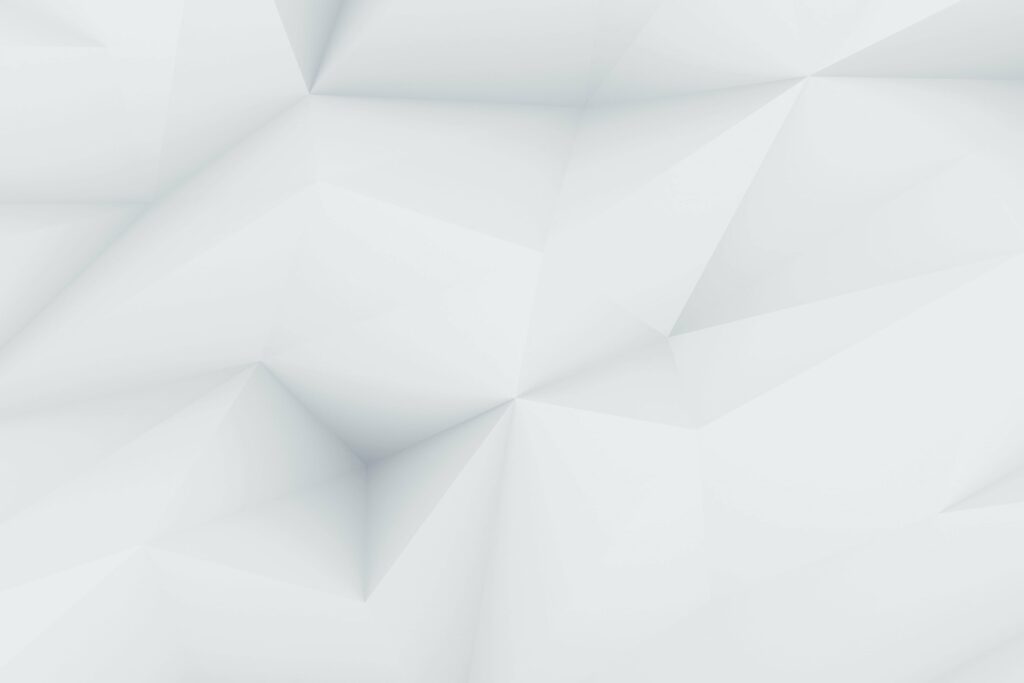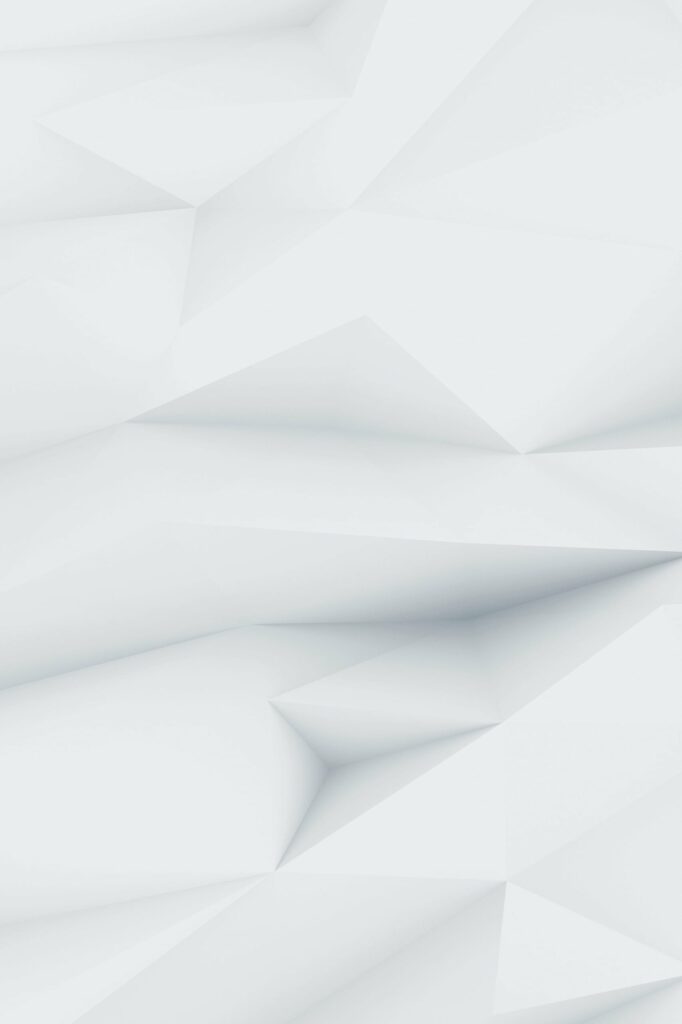Facebook, launched in 2004, has grown exponentially over the years, boasting over 2.7 billion monthly active users as of the second quarter of 2021. Despite its popularity and widespread use, users sometimes encounter errors. One such error is the “Attachment Unavailable” error, which prevents users from viewing images hosted in a group. This article provides a detailed guide on how to fix this error.
There are several reasons why this error might occur. It could be due to bugs, wrong configuration, or a general error. Another possibility is that the user who shared the attachment may have removed it. However, the most common reason is related to privacy settings.
When you share an image, your privacy settings might be altered. For instance, if you are trying to share a picture posted on Twitter, and your security settings are private, only Facebook friends of the user who shared the image in the first place are permitted to see posts where the photos are hosted and have different privacy settings. This can be problematic because group members are not always added to the friend list.
There are several ways to fix the “Attachment Unavailable” error on Facebook. Here are some of the most effective methods:
Altering Public Sharing Setting
In most cases, changing the privacy setting of the image to Public before sharing it can help fix the error. Here’s how to do it:
- Open your wall on Facebook.
- Click the three horizontal dots to open the drop-down menu.
- Select from “Your Story” or “News Feed” options.
- A drop-down menu will appear on the right side.
- Click it and select “Public.”
Importing the Image Directly
Another method is to upload the image directly to the specific group where you want to share it instead of sharing just the link. Here’s how:
- Open Facebook’s main page.
- Click the “Groups” option located on the left side.
- Select the group where you want to post the picture.
- Click “Add Photo/Video.” Don’t forget to set privacy to Public.
- Select “Upload Photos/Videos” and click the file to upload it.
Changing Your Privacy Settings
Setting your Facebook Privacy to Public can easily fix the “Attachment Unavailable” error. However, this option allows everyone on Facebook to see your posts, whether they are on your Friends list or not. Here’s how to change your privacy settings:
- Click the arrow icon in the menu bar, located at the top-right of the Facebook page.
- Click and select “Settings.”
- Open up the “Privacy” option.
- Under the “Privacy Settings and Tools” window, find the section “Your Activity.” Under the “Your Activity” option, you will see “Who can see your future posts?”.
- Click the “Edit” located next to it.
- Set the setting to “Public.”
Conclusion
The Facebook “Attachment Unavailable” error can be caused by multiple factors, such as setting your privacy options only to your friends or due to general glitches on Facebook. However, with the guide provided above, solving this issue is easier than ever. If you still can’t fix it after applying these steps, you should contact Facebook Support.
Remember, the key to avoiding this error is to ensure that your privacy settings are set correctly before sharing an image. Always check the privacy settings of the image and make sure it’s set to Public before sharing it. If the error persists, try uploading the image directly to the group or changing your overall privacy settings to Public.
Please note that changing your privacy settings to Public means that everyone on Facebook can see your posts, regardless of whether they are on your Friends list or not. Always be mindful of what you share on social media and who can see it.