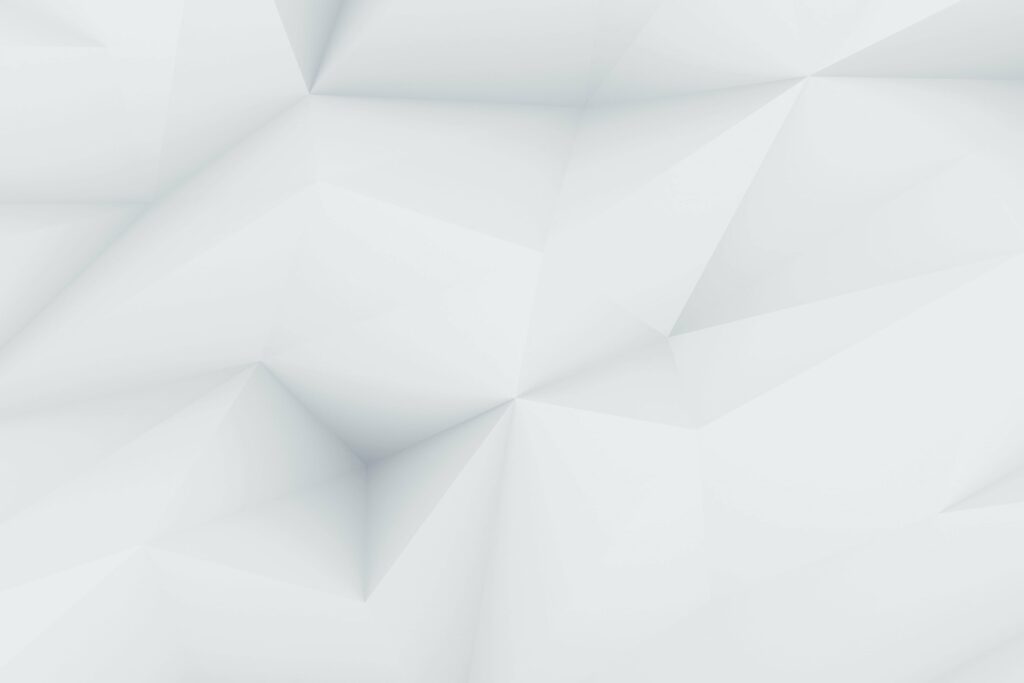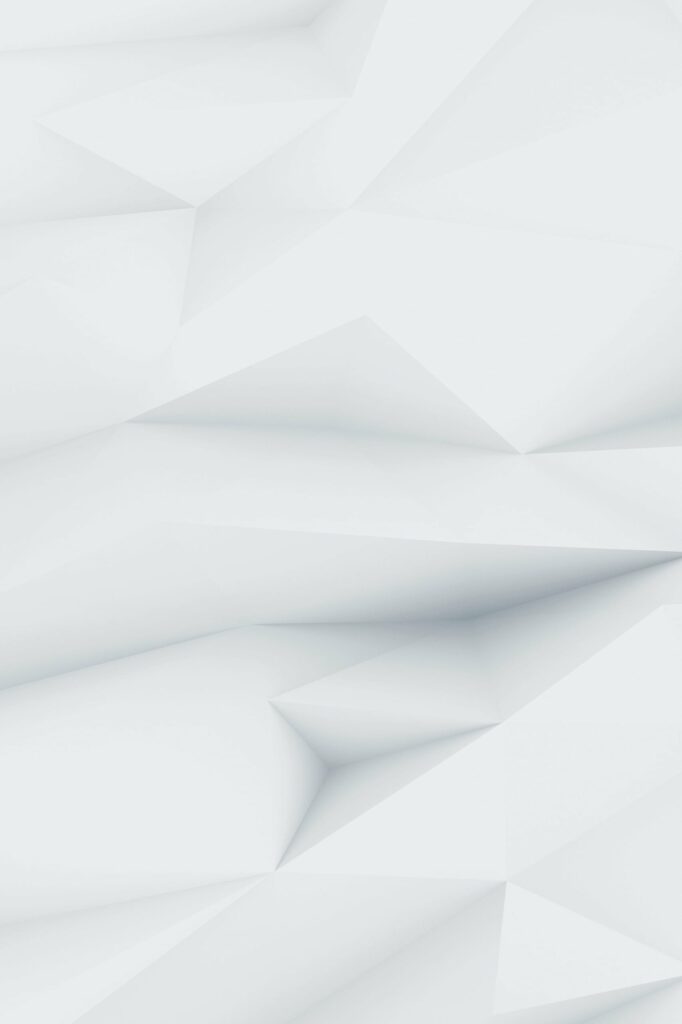Instagram, the globally renowned photo and video-sharing platform, has a feature that can be both a blessing and a curse: auto-scrolling. This feature automatically refreshes your feed, taking you straight to the top with the latest posts. While this ensures you don’t miss out on any new content, it can also be quite frustrating when you’re deep into your feed and suddenly find yourself back at the top. If you’ve been wondering how to stop Instagram from scrolling to the top on Android, you’ve come to the right place.
Understanding Instagram’s Auto-Scrolling Feature
Instagram’s auto-scrolling feature, also known as snap scrolling, is designed to keep users updated with the latest posts. As soon as you open the app, it refreshes your feed and takes you to the top. This feature is particularly useful for those who want to stay updated with the latest content. However, it can be a source of frustration for users who prefer to scroll at their own pace.
The auto-scrolling feature is a part of Instagram’s user engagement strategy. By constantly refreshing the feed with new content, Instagram aims to keep users engaged and encourage more time spent on the app. However, this feature can be turned off for a more personalized user experience.
Why You May Want to Stop Instagram from Scrolling to the Top on Android
There are several reasons why you might want to disable snap scrolling on Instagram. For one, it can cause you to miss important posts from your friends and family. If you’re deep into your feed and the app refreshes, you might lose track of where you were and miss out on posts you wanted to see.
Another issue is battery drain. Auto-scrolling requires continuous loading of new content, which can quickly drain your phone’s battery. Moreover, if you’re on a limited data plan, the automatic loading of new posts can consume a significant amount of your data.
Unfortunately, Instagram does not currently offer customization options for the auto-scroll feature. This means that you cannot turn off the auto-scroll feature for specific accounts or hashtags. However, there are ways to manage this feature to better suit your needs.
How to Stop Instagram Auto Scroll on Android
Now, let’s get to the main point: how to stop Instagram from scrolling to the top on Android. Here are the steps:
- Open the Instagram app on your Android device.
- Tap on your profile icon in the bottom right corner of the screen.
- Tap on the three-line menu icon at the top right, then tap on ‘Settings’ at the bottom.
- In the ‘Settings’ menu, tap on ‘Account’, then ‘Cellular Data Use’.
- Under Cellular data settings > Use less data, turn on the Data Saver option.
By following these steps, you can effectively stop Instagram from auto-scrolling on your Android device. The Data Saver option reduces the auto-loading of posts, which can help control the auto-scrolling feature.
Alternative Solutions to Stop Instagram Auto Scroll
If the primary method doesn’t work for you, here are a few other strategies you can try:
Data Saver Mode
Turning on Data Saver Mode can help reduce data usage while still allowing you to engage with the app. This mode reduces the auto-loading of posts, which can help control the auto-scrolling feature.
Here’s how to enable Data Saver Mode:
- Open the Instagram app on your Android device.
- Tap on your profile icon in the bottom right corner of the screen.
- Tap on the three-line menu icon at the top right, then tap on ‘Settings’ at the bottom.
- In the ‘Settings’ menu, tap on ‘Account’, then ‘Cellular Data Use’.
- Under Cellular data settings > Use less data, turn on the Data Saver option.
This mode reduces the auto-loading of posts, which can help control the auto-scrolling feature.
Third-Party Apps
There are several third-party apps available that can help you stop auto-scrolling on Instagram. However, be cautious when using these apps as they can potentially compromise your Instagram account’s security.
Search for reputable third-party apps that offer Instagram scrolling control. Some examples include ‘Unicorn Blocker’ and ‘Auto Scroll Stopper‘. Download and install the app on your Android device, then follow the app’s instructions to control Instagram’s auto-scrolling feature.
Note: Be cautious when using these apps, as they can potentially compromise your Instagram account’s security. Never share your Instagram login credentials with these apps.
Using Instagram on Desktop
If you prefer to use Instagram on your desktop, you can access it through your web browser. The auto-scroll feature is not present when using Instagram on a desktop, providing a more controlled scrolling experience.
Here’s how to use Instagram on your desktop:
- Open your preferred web browser on your desktop.
- Go to Instagram’s website and log in to your account.
The auto-scroll feature is not present when using Instagram on a desktop, providing a more controlled scrolling experience.
FAQs
Why is Instagram auto scrolling?
Instagram auto scrolls to keep users engaged and encourage more time spent on the app. However, this feature can be turned off for a more personalized user experience.
Can I customize the Auto Scroll feature on Instagram?
Unfortunately, Instagram does not currently offer customization options for the auto scroll feature.
No, the auto scroll feature cannot be turned off for specific accounts or hashtags.
Are there any risks to using third-party apps or browser extensions for Auto Scroll?
Yes, using third-party apps or browser extensions can potentially compromise your Instagram account’s security. It is recommended to only use trusted and reputable third-party services and to never share your Instagram login credentials.
Conclusion
Instagram’s auto-scrolling feature can be a source of annoyance for many users, particularly those who prefer to scroll through their feed at their own pace. Fortunately, there are ways to stop Instagram from scrolling to the top on Android devices. Whether you choose to adjust your settings within the app, use a third-party app, or switch to using Instagram on your desktop, you can gain control over your Instagram scrolling experience.
If you found this guide helpful, please share it with others who might be facing the same issue. And if you have any other questions or need further assistance, feel free to leave a comment or get in touch with us. We’re here to help you make the most of your Instagram experience.
Remember, your Instagram feed should serve you, not the other way around. So take control, adjust your settings, and scroll at your own pace. Happy Instagramming!